DEVICE
The operating conditions and required devices
for playing VRChat are described
on the following page.
https://help.vrchat.com/kb/article/19-system-requirements/
CAUTION
Please note the following items for access using HMD
(Head Mounted Display).
- ・ Do not use if you are under 13 years old.
* Please check the age limit for your device. If the recommended age is older than 12, follow the instructions. - ・ Be careful of accidents and injuries while attaching an HMD (head-mounted display),since you are not able to see surroundings.
In rare cases, blinking screens and other light stimuli can cause symptoms (light-sensitive seizures) such as eye pain, visual abnormalities, migraines, convulsions and impaired consciousness (such as fainting). If you have any of these symptoms, be sure to consult your doctor in advance.
- ・ Do not use if you are tired or lack sleep.
- ・ Do not use when ingesting alcohol.
・ Do not use it in an unstable place where it may shake. - ・ Please refrain from using this service if you are prone to getting drunk.
- ・ If you feel any unpleasant symptoms such as "sickness" while watching, stop using it immediately.
- ・ Please take a break regularly.
・ If the unpleasant symptom does not go away, see a doctor.
FAQ
-
Q What is "Synthesis -The Period of Alicization Project-"A This is an exchange event for fans to be held in a virtual reality space. You can enjoy exhibitions and talk sessions by creators and cast.
-
Q Where can I get the ticket?A Participation is for free. Tickets are not sold.
-
Q Where is it taking place?A It will be carried out within the social VR platform "VRchat".
CLICK HERE for how to access VRchat. -
Q How can I enter the event?A CLICK HERE for how to access VRchat.
-
Q How should I operate?
-
Q Can I participate on my smartphone?A Unfortunately, you can't participate in VRchat on your smartphone.
The talk event will be delivered on YouTube Live, so you can watch it on your smartphone. -
Q Can I participate on my PC?A Yes. VRchat can also be played in "desktop mode", which you can enjoy with your mouse, keyboard and monitor.
If you want to launch VRChat on Steam, click "Launch in desktop (non-VR) mode".
If you want to launch VRChat on Oculus platform, click the three dots (options menu) on the VRChat icon in your library, then click "Launch in Desktop Mode". -
Q Can I see only the talk session?A All talk sessions in the event will be streamed on YouTube Live for free. Please watch from the URL below.
-
Q Can I enter the event with my friends?A Please check "How to enter with friends (link)".
-
Q Do I need a VR headset to participate?A No. VRchat can also be played in "desktop mode", which you can enjoy on your computer.
If you want to launch VRChat on Steam, click "Launch in desktop (non-VR) mode".
If you want to launch VRChat on Oculus platform, click the three dots (options menu) on the VRChat icon in your library, then click "Launch in Desktop Mode".
for more details, CLICK HERE. -
Q Is there a limit on the number of people at the venue?A Basically, there is no limit on the number of people, but it may be limited due to network issue or other reasons.
Also, one virtual space (called an instance) can only accommodate about 20 people at a time, but the instances are automatically duplicated, so many users can actually enjoy it. -
Q What countries and regions can people participate in?A You can participate from areas where VRchat is available.
-
Q Are there any rules I should be aware of in VRChat?
-
Q VRChat is forcibly terminated during play…A 1) If you are using a computer or device with specifications that do not meet the operating environment, it may be forcibly terminated. Please check the specifications of the device.
2) The application may be forcibly terminated due to the influence of network congestion. Please try again later.
In addition, it may not be possible to enter due to congestion expected just before the end of the event. Please note. -
Q It seems that my voice is not heard by other usersA 1) Is the microphone working properly?
Check your Windows recording device to make sure the correct microphone is set to the default.
If you're using the HTC Vive, check your Steam VR settings and click Audio. Make sure your recording device is set up correctly.
Oculus users do the same with Oculus settings.
2) Is the microphone function turned on? Do you see a small microphone icon around your field of view while you're in VRChat? If a line is drawn on the microphone icon, the microphone is off. Open the Quick Menu and click the microphone icon to turn it on. On the settings screen, you can also see that "Microphone default is on". -
Q Other users are noisy and annoying, what should I do?A You can mute, block or hide the unwanted user. Open the quick menu, click on the user and set one of the following:
Mute: You can mute the particular user's microphone. If the user is playing the sound through the avatar, you may still hear the sound even if you mute it.
Block: Removes the user from the view. In addition, blocked users will not be able to see you.
If the user's avatar is annoying but you don't want to block or mute it, click "Hide Avatar". This will turn the avatars into a gray robot.
* The organizer will not be involved in any troubles between customers. Please note. -
Q VRChat won't startA Make sure your device meets the operating requirements.
-
Q Other inquiries about VRChat
-
Q What is the questionnaire?A We would like to ask all the visitors for their opinions on events in VR and virtual space, and use them as a reference for future events. Those who answer will receive a special wallpaper for the event. Click "QUESTIONNAIR" button.